To access the reporting tool, first open the discovery tool and right-click on the hostname of the OEE.Box from which you want reports to be generated and click on the Report Tool menu item.
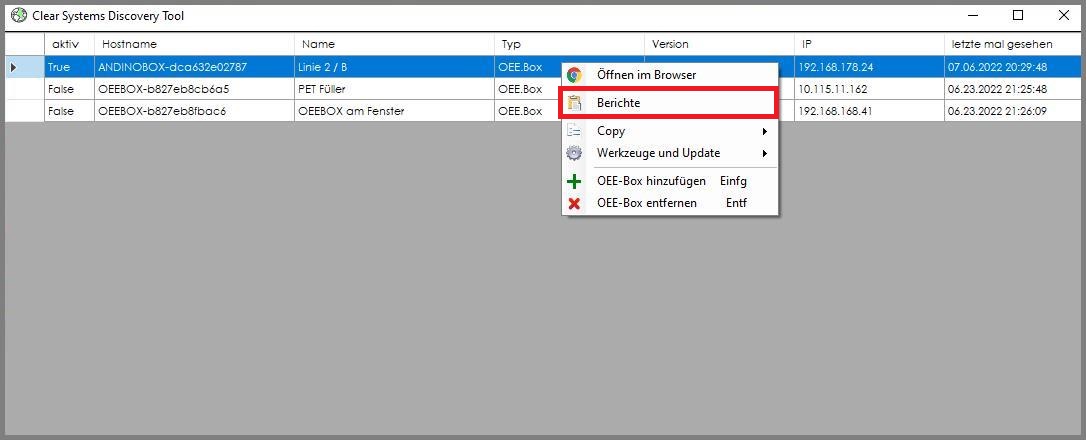

1. Reports
The Reports button allows you to access different types of reports of your orders.
Under the Analysis category you can select what type of analysis you want to perform to generate a report. Information on the various analyzes and their reports can be found here.
With the category Scancodes you can print out your individually designed scancodes from the live view.
2. Parameters
With the Parameters button (marked red here) you can then determine more precisely what the report should deliver to you. For more information about the parameters and how they affect the various analyses, see our Documentation on Reports.
3. Show Report
Finally, you can display the report by clicking the Show Report Button.
Now you can see your report in the report tool. You can now save, print or edit this in various ways.
Simply select the "tool from the tool bar" you need at the top left.

- Toolbar
